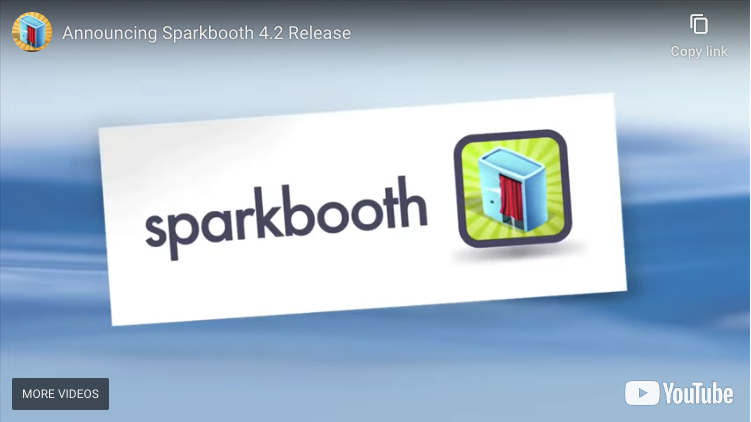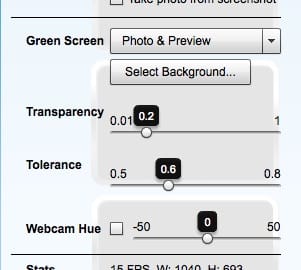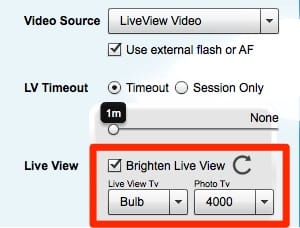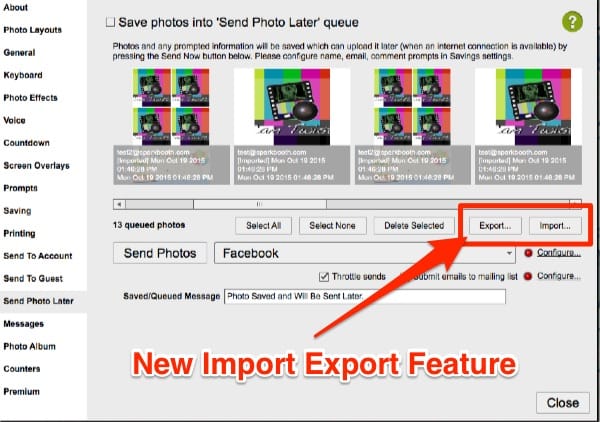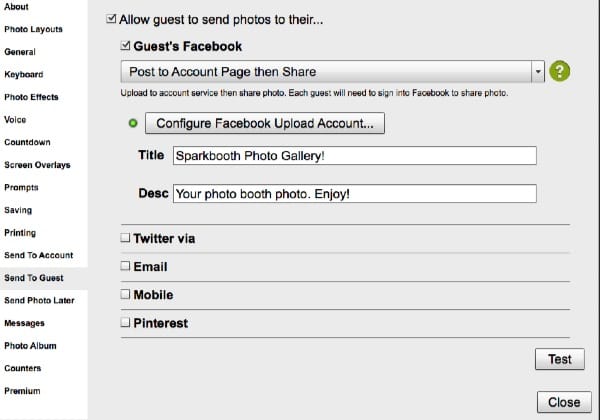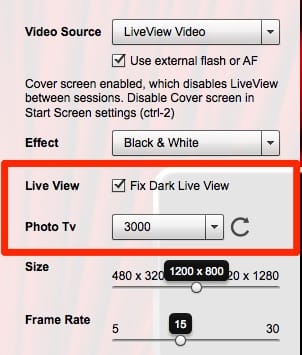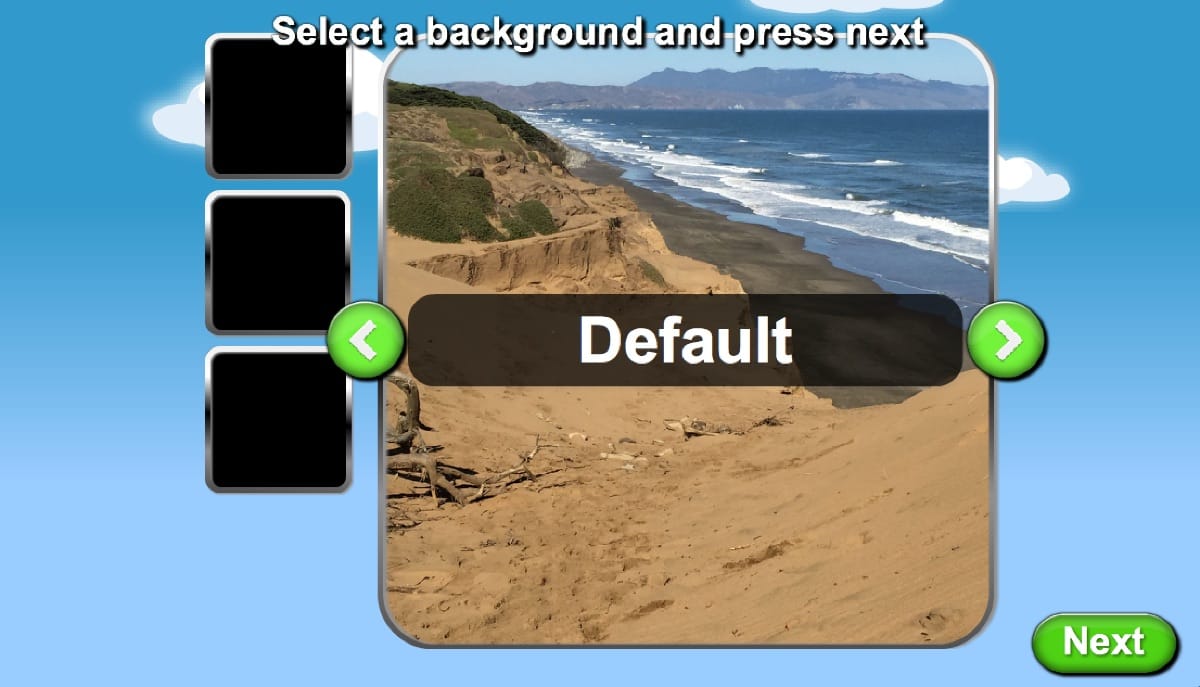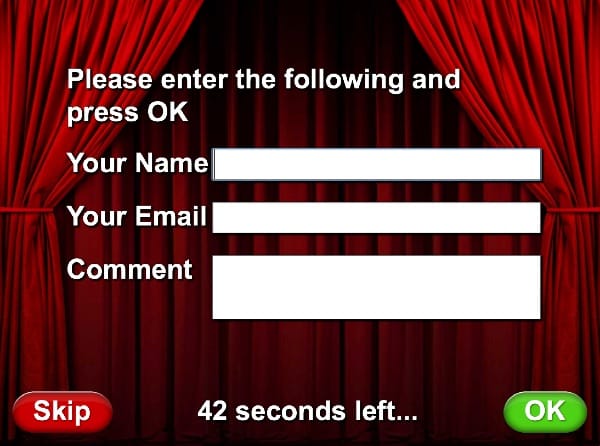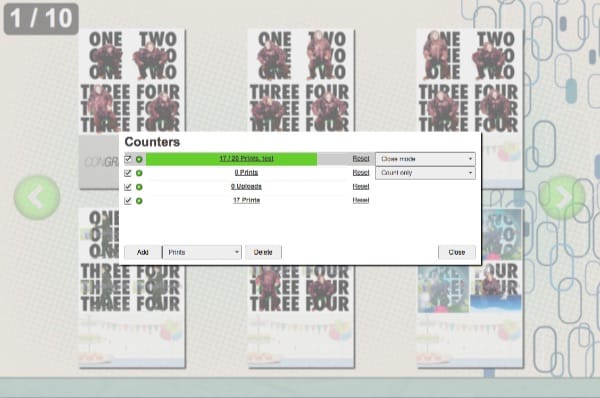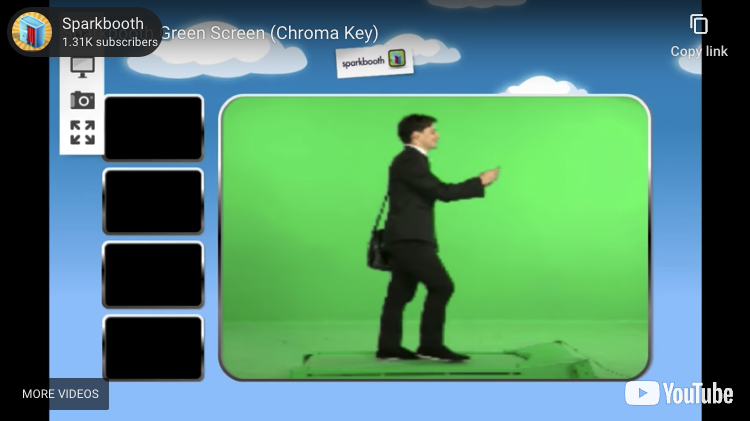The Sparkbooth 4.3 beta is now available to download and try out. Here are some of the changes in this major update:
- Sparkbooth DSLR now supports Canon T6 / 1300D
- Faster and improved settings import and export. Including smaller file size, less memory usage, and fix for encoding large and corrupt images.
- Add limited GIF uploading
- Display GIF animations in previews and prompts
- Disable printing temporarily setting 0 prints via shortcut
- Add password confirmation for lock mode
- Add setting to toggle lock mode with close mode short cut
- Resolve some freezing issues when taking photos
- Optimize memory usage
- See release notes for a full list of changes
This is a free update for all Sparkbooth 4 users. Please try it out and let me know if you see any issues.
Happy Thanksgiving!