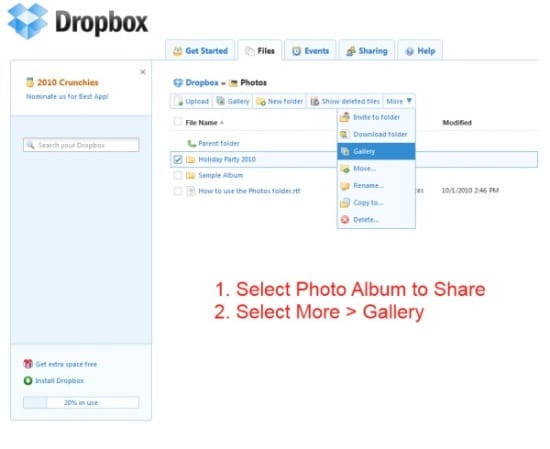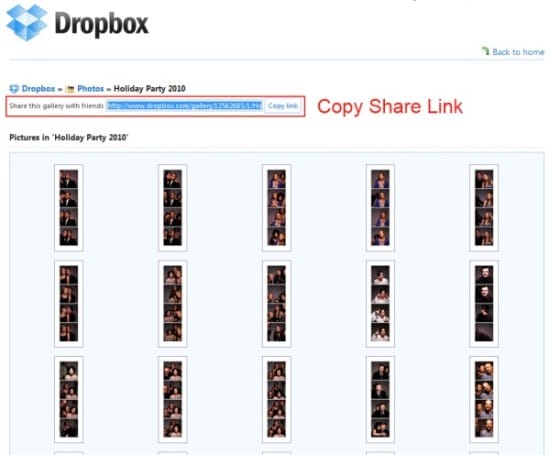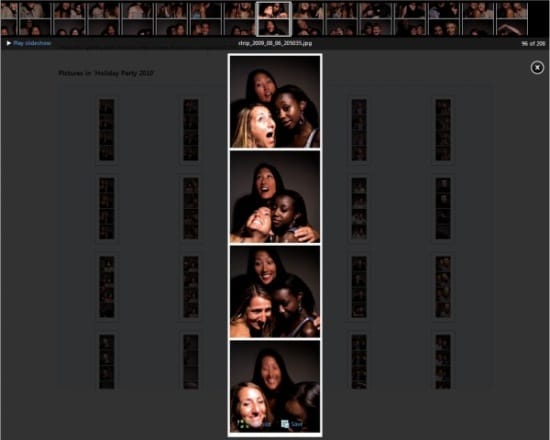
Dropbox is a free service that syncs your computer files to cloud server and among your other computers. It has some great photo sharing features that can be used wtih Sparkbooth:
- Backup and upload photos taken by Sparkbooth into an online photo album.
- If you are offline during an event, Dropbox will wait until you are online and automatically upload the photos.
- Share the photo album online with guests with Dropbox's Gallery feature
Here is how you can setup Dropbox to work with Sparkbooth:
- Sign up for the Dropbox service, and install it on your computer with Sparkbooth. The free account comes with 2Gb of storage space!
- Create a new folder in the Dropbox Photo folder for your event. For example, C:UsersJohnDropboxPhotosHolidayParty2010
- Set Sparkbooth to save photos to the folder you created. Now as photos are added to the folder, Dropbox will automatically upload them into your online folder. If your computer is not connected to the internet, it will upload them later when it is connected.
- To share the photo album, go to Dropbox.com and sign into your account. Navigate to your Photos folder, and select the folder you want to share and press the Gallery button. This will generate a link you can email to your guests, so they can view the photos.