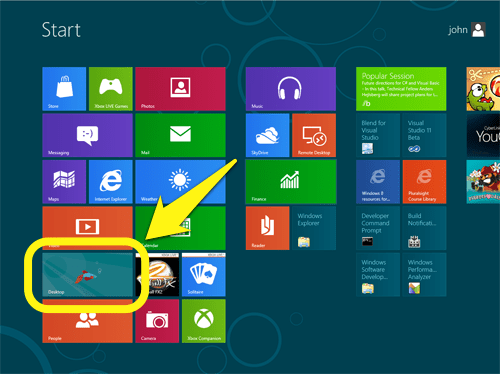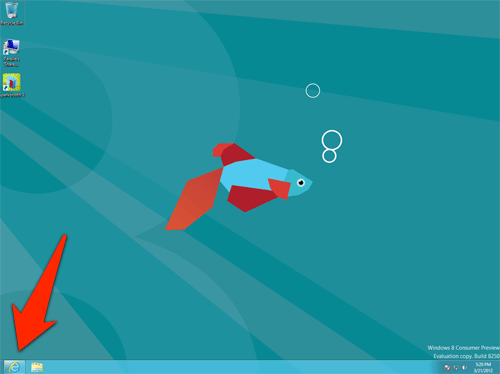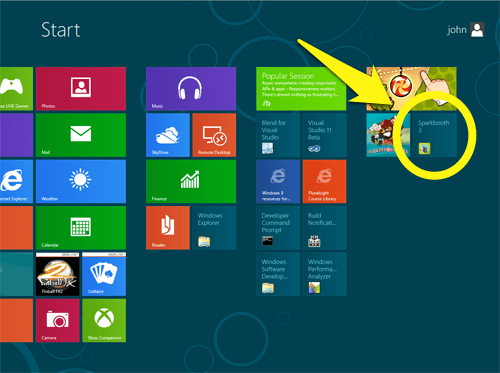This post has been updated for the release of Windows 8 and Sparkbooth 3.5
Windows 8 is currently due to be released on October 2012. If your computer runs Windows 7, it will be able to run Windows 8 since it looks like Microsoft made some operating system improvements in resource usage. I installed Windows 8 and Sparkbooth on a Dell laptop, so I can confirm Sparkbooth will run on Windows 8. Here is how you install Sparkbooth in Windows 8:
- From the Start screen, select the Desktop
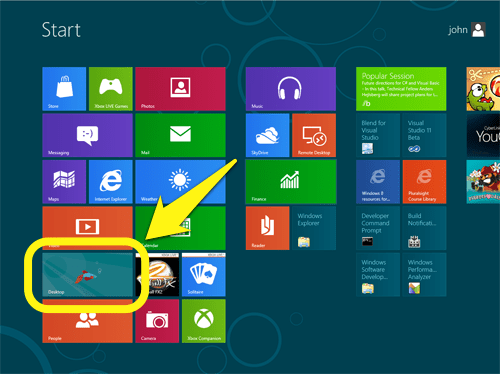
- After the Desktop has launched, press the Internet Explorer icon in the taskbar, and go to downloads
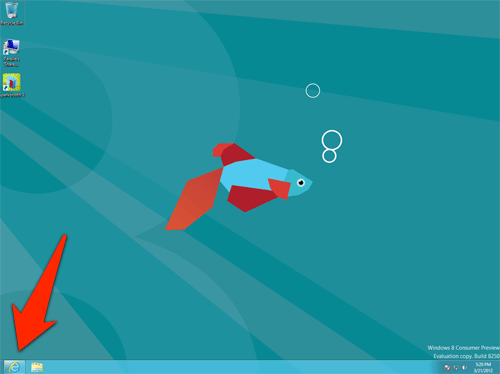
- Click the Download button to get the Sparkbooth installer and run it.
- And that is it! You will see a Sparkbooth icon installed on the Start screen, which you can use to start Sparkbooth.
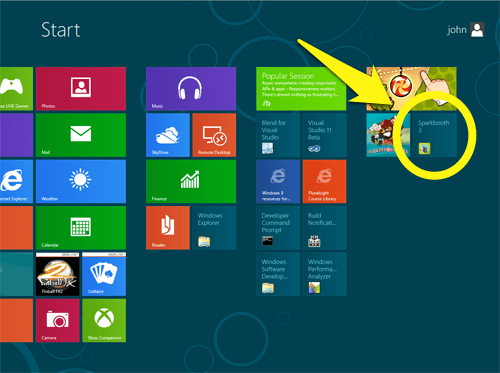
You will want to make sure there are no other applications running in the background. Press alt+TAB to see what applications are running. Tab through each application, and press alt+F4 to close it. This will prevent other applications from using up CPU and network resources while Sparkbooth is running.